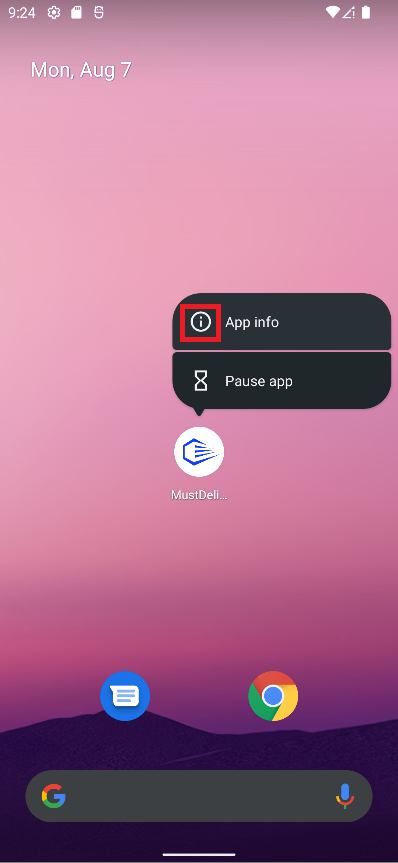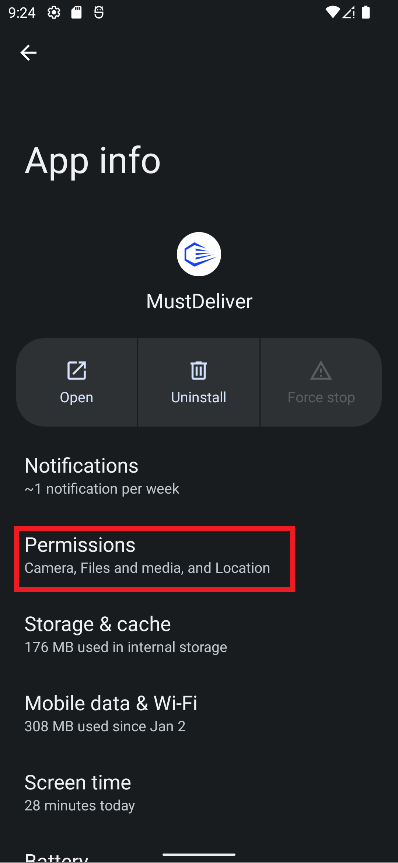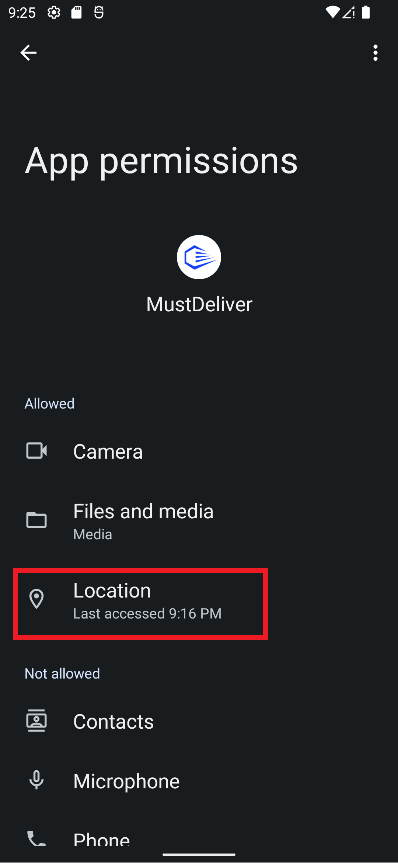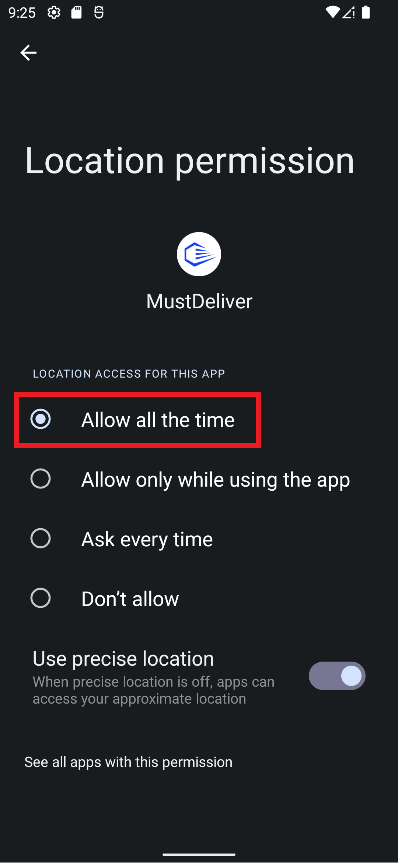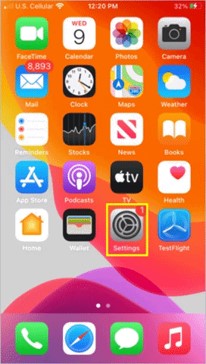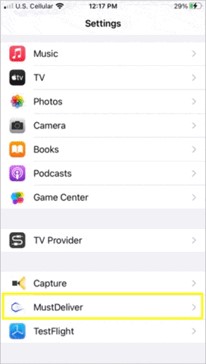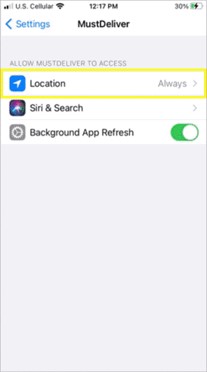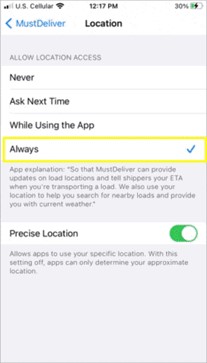Tracking, Updating & Completing Loads
Automated tracking and updates = less check-ins
MustDeliver's app automatically keeps the Shipper informed of your load's progress so you don’t have to. The following outlines the steps a driver needs to take to ensure load tracking is on and the load is completed with minimal distractions.
Turning on Location
The MustDeliver app's location permission setting on your mobile device must be set to "Always". This ensures tracking updates continue even when the app is running in the background (i.e., app is open but not visible). You should open the MustDeliver app before leaving for pick up and leave it running through the completion of the load.
Android Permission Location Settings
Follow the 4 steps below to set up MustDeliver location permissions on your Android phone.
iPhone Location Permission Settings
Follow the 4 steps below to set up MustDeliver location permissions on your iPhone.